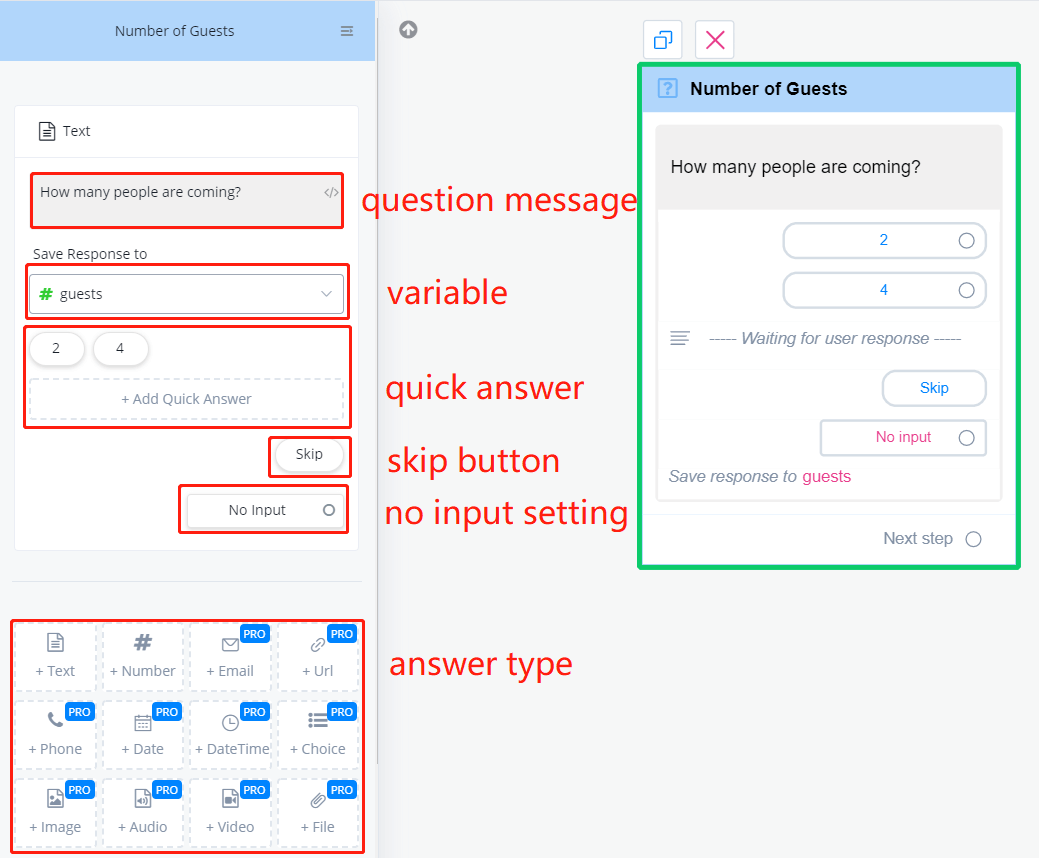
Set Quick Answers
Quick answers are convenient for users to click rather than typing. When you set quick answer:
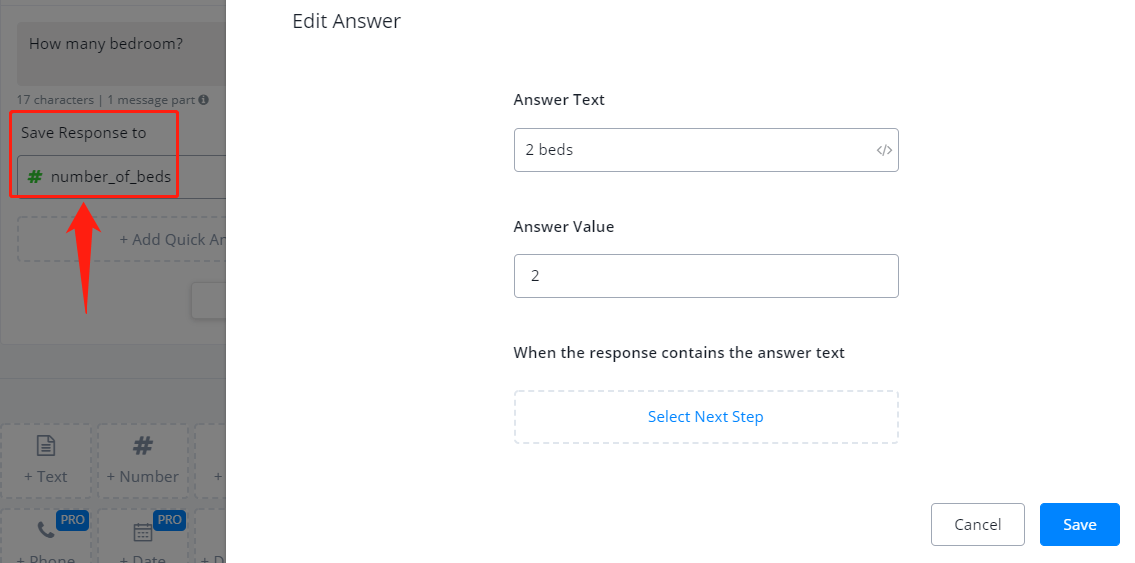
"Answer Text" is shown to users while "Answer Value" is saved to the variable.
TIP: You can set quick answers across all channels. However, some channels display the quick answers as buttons for pressing like Facebook. For the latter case, you can still set quick answers but at the same time, you will need to prompt that how to trigger the quick answers.
How to give prompt and set quick answers?
In the question box, for example, put "reply 1 for service A, reply 2 for service B", etc. Then in the quick answer, set "Answer Text" to be "1", "2", etc for matching, and "Answer Value" to be "service A", "service B", etc to save user's option.
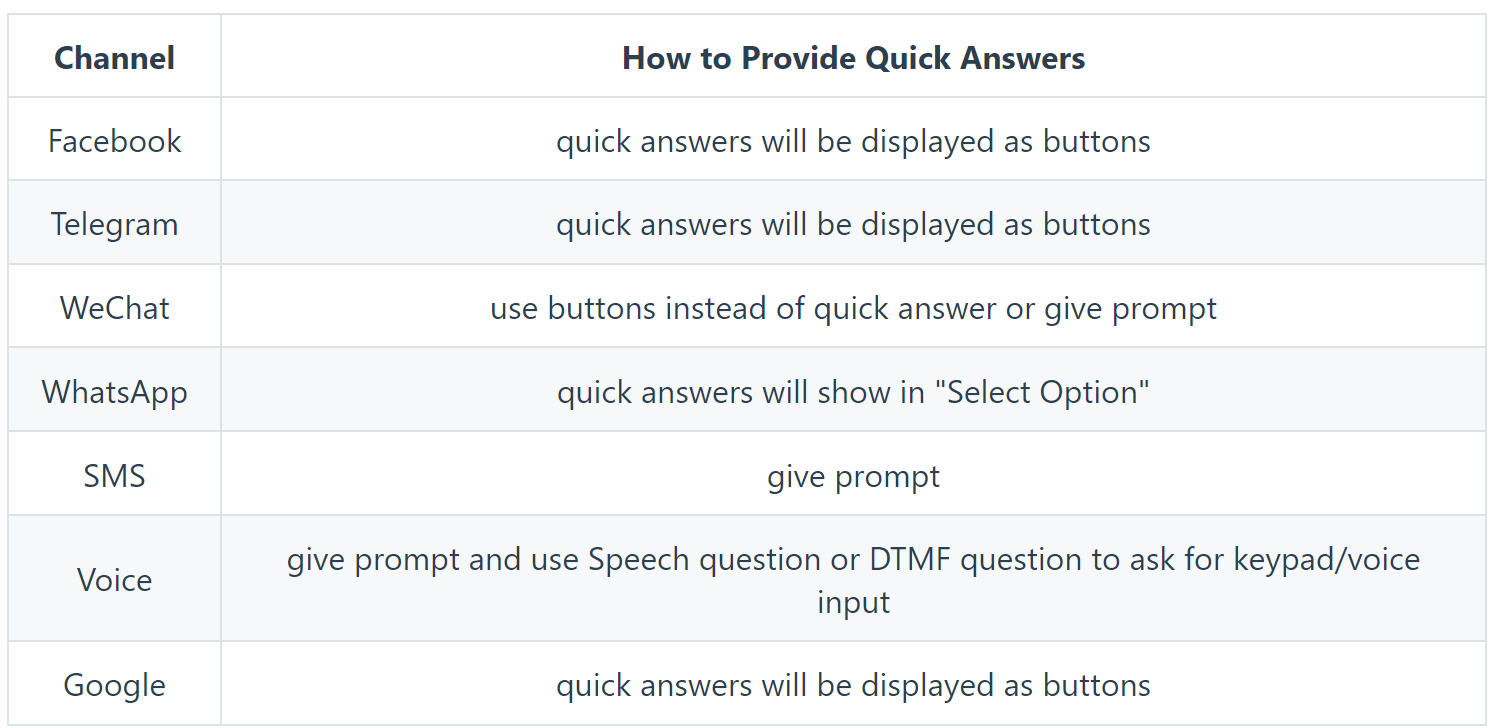
How does the matching work in quick answers?
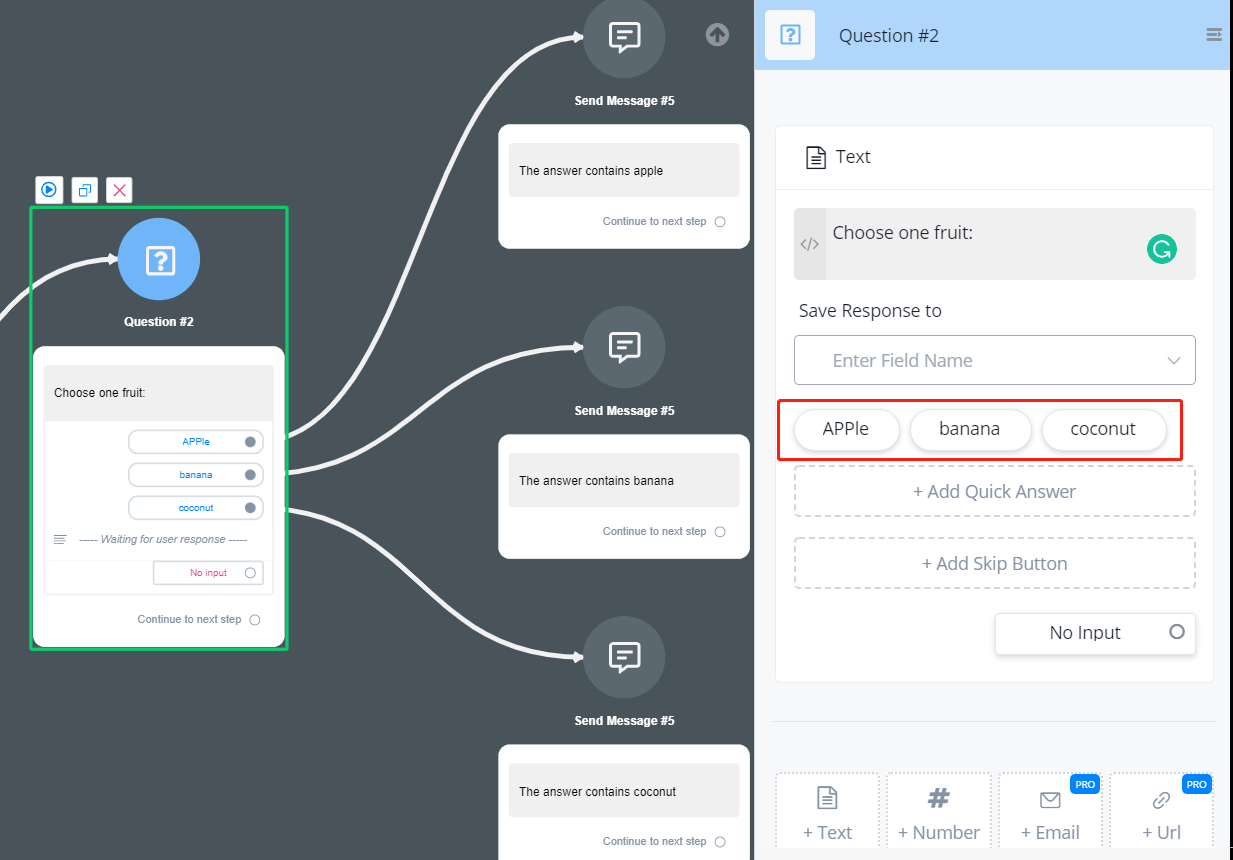
Once the user's input contains one of the "Answer Text", the quick answer is matched (non case-sensitive). Plus, the order of those quick answers matters because the bot will check in order. Once a quick answer matched, it will stop the matching.
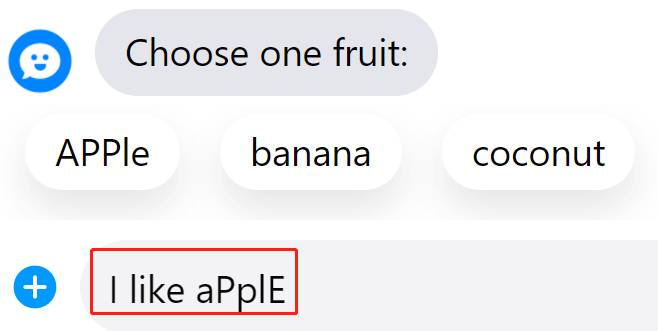
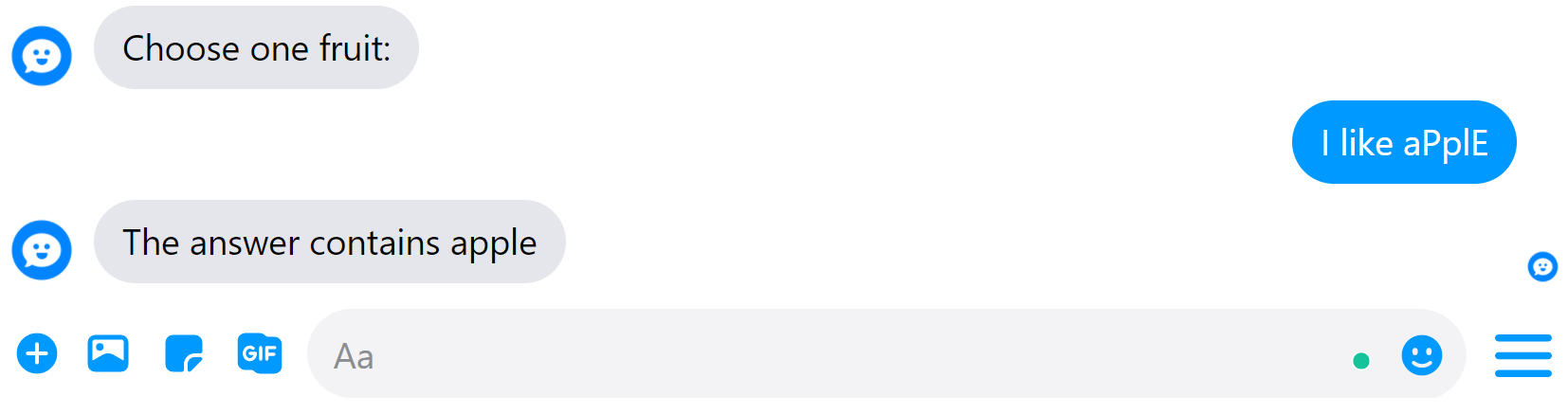
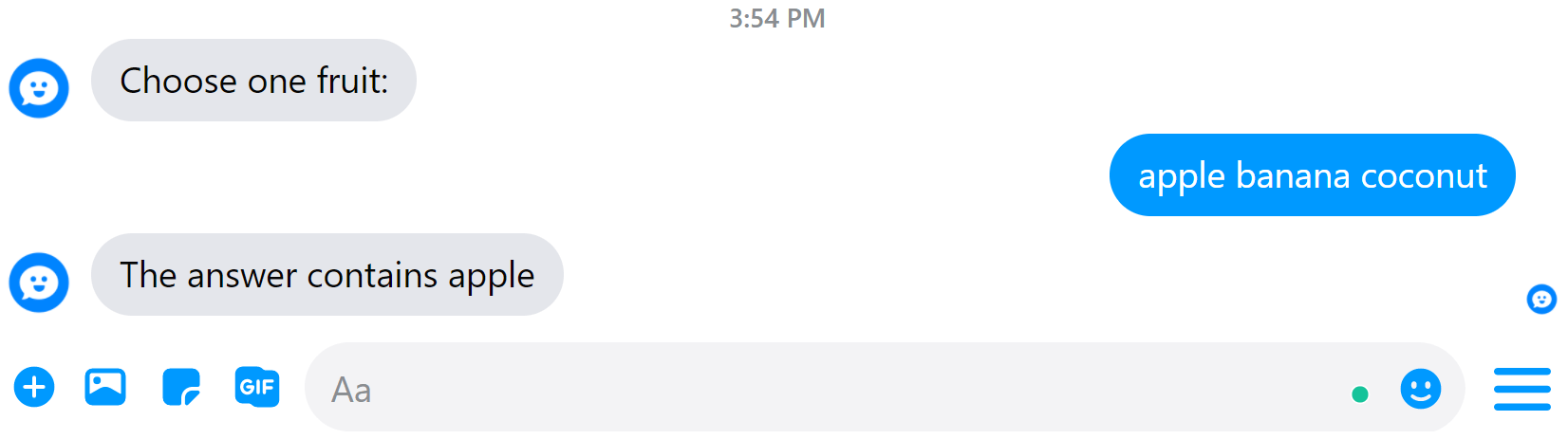
Skip Button
Add skip button if the question is ok to skip. Also, the label of the skip button is editable.
No Match
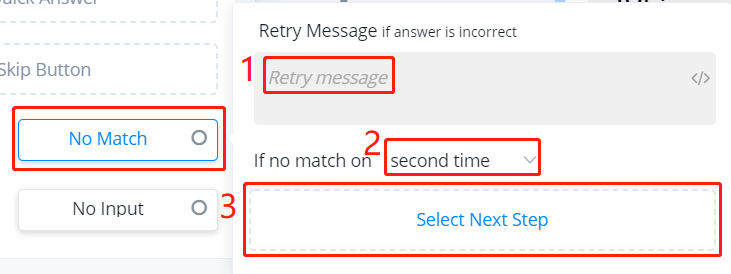
"No Match" is a very practical feature because different answer types have different specified patterns. Email address, for example, has to be "xxx@xx.xx". You can put something like "Wrong email, please try again" as your retry message and jump to another step if no match on several times.
However, a "xxx@xx.xx" format just filters out wrong email but fake email. To check whether an email is real or not, try Mini-App for using a third-party verification tool.
No Input
Similarly, "No Input" helps you redirect the flow when user input expires. By default, a question expires in 1 hour. Make it shorter if needed.
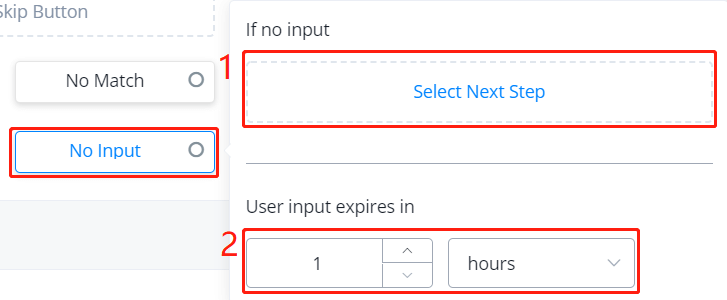
Ask for Image / Audio / Video / File / Record
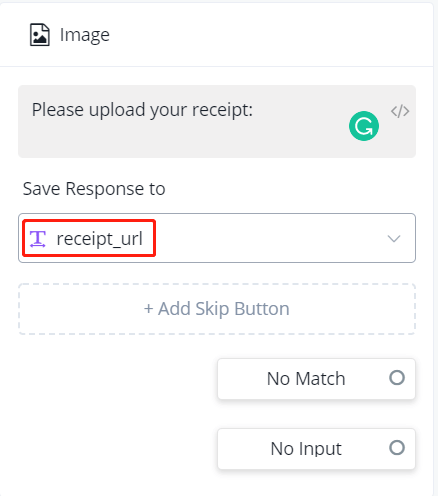
Note: you will need text variables to save the URL links of these 5 types of answers
When the user uploads a document, an URL link pointing to the document is saved in the variable rather than the document itself. Because media document can be very large. Later, if you want to send that document in send message step, you will need to choose "Send Media From URL" and type in the variable there.
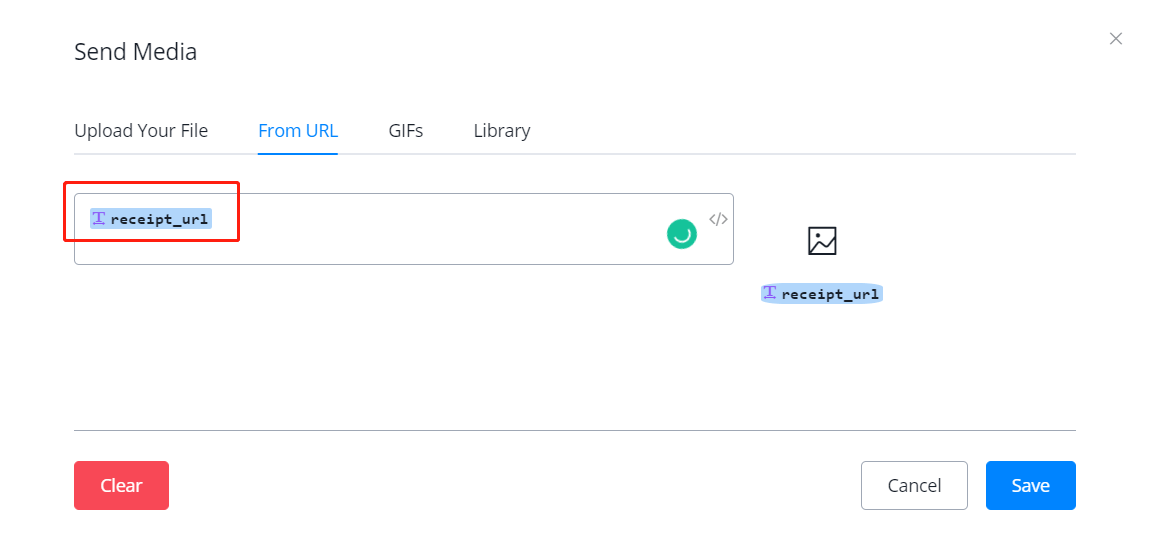
Ask for Choice
This is a question type listing limited quick answers and user have to choose only from these quick answers. For example, when choosing property type, list only house, townhouse and apartment as quick answers. Therefore, if the user doesn't click one of these three, a retry message appears.
Ask for Date / Datetime
Note that: Except from Facebook Messenger and Google My Business, the rest channel doesn't have a date picker when user makes Date/Datetime input. So you have to prompt users "Please input the Date / Datetime as exactly the format: YYYY-MM-DD / YYYY-MM-DD hh:mm:ss". Any other format won't be recognized successfully.
Ask for Phone
The basic validation for Phone number Question is:
- only these 11 characters are allowed: 0, 1, 2, 3, 4, 5, 6, 7, 8, 9, +.
- "+" sign is only allowed in the front of the phone
- more than 6 characters


