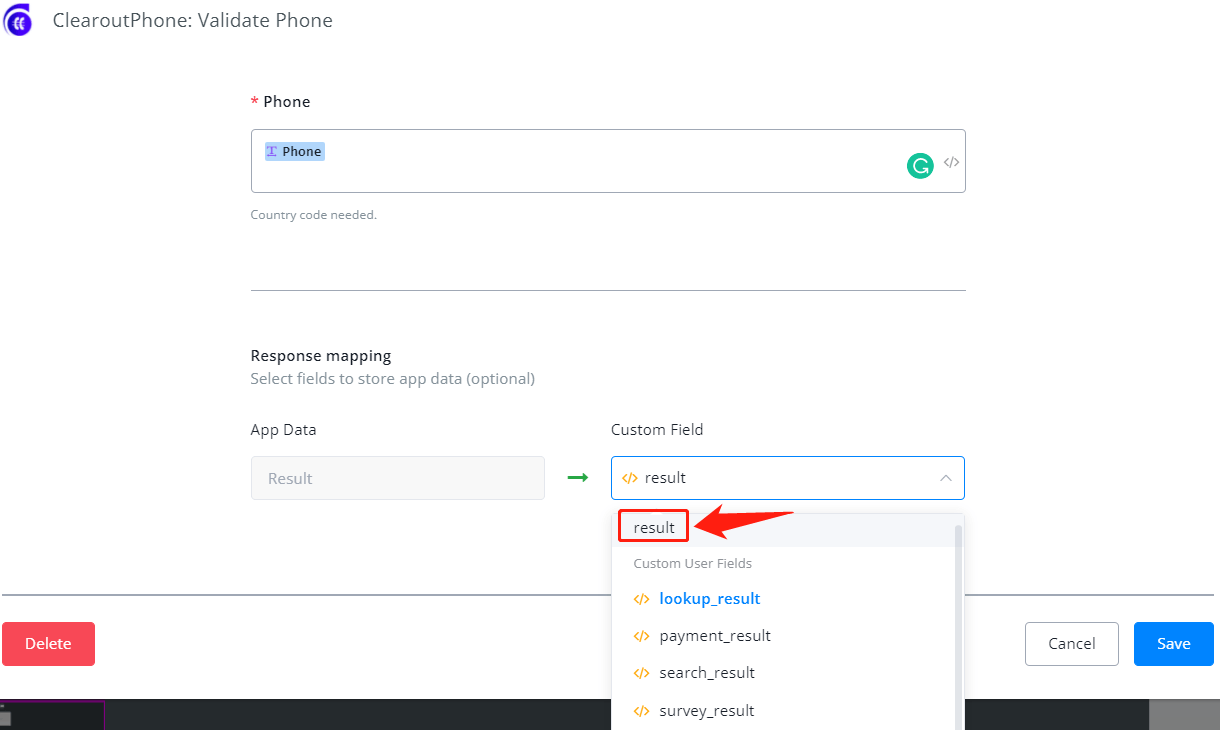TIP :Before the detailed introduction of each step, let's take a look at what is field(variable) in LetsChat. It might take you a moment but this is essential to know more about the system.
Field, aka variable, is a container to hold a value.
Classification | Description |
| system field and custom field | system field is created by the system with pre-defined variable name and type, while custom field is defined by yourself |
| bot field and user field | bot field is shared in the whole bot, while each user has his/her own set of user fields |
| text field, number field, boolean field, date field, datetime field and JSON field | see variable type |
User Field
User field belongs to users. For example, each user has their own name and email address. So "name" and "email" are user fields.
Bot Field
Bot field belongs to the bot. For example, a restaurant bot holds an address and contact number of the restaurant. So "restaurant_address" and "restaurant_contact" should be created as bot fields. Because you don't want to manage different addresses or contacts of your restaurant for every user.
System Field
System field is created by the system with pre-defined variable name and variable type. There are system bot field and system user field:
Some system fields only exist in the specific channel. Check the table below for how to edit system field:
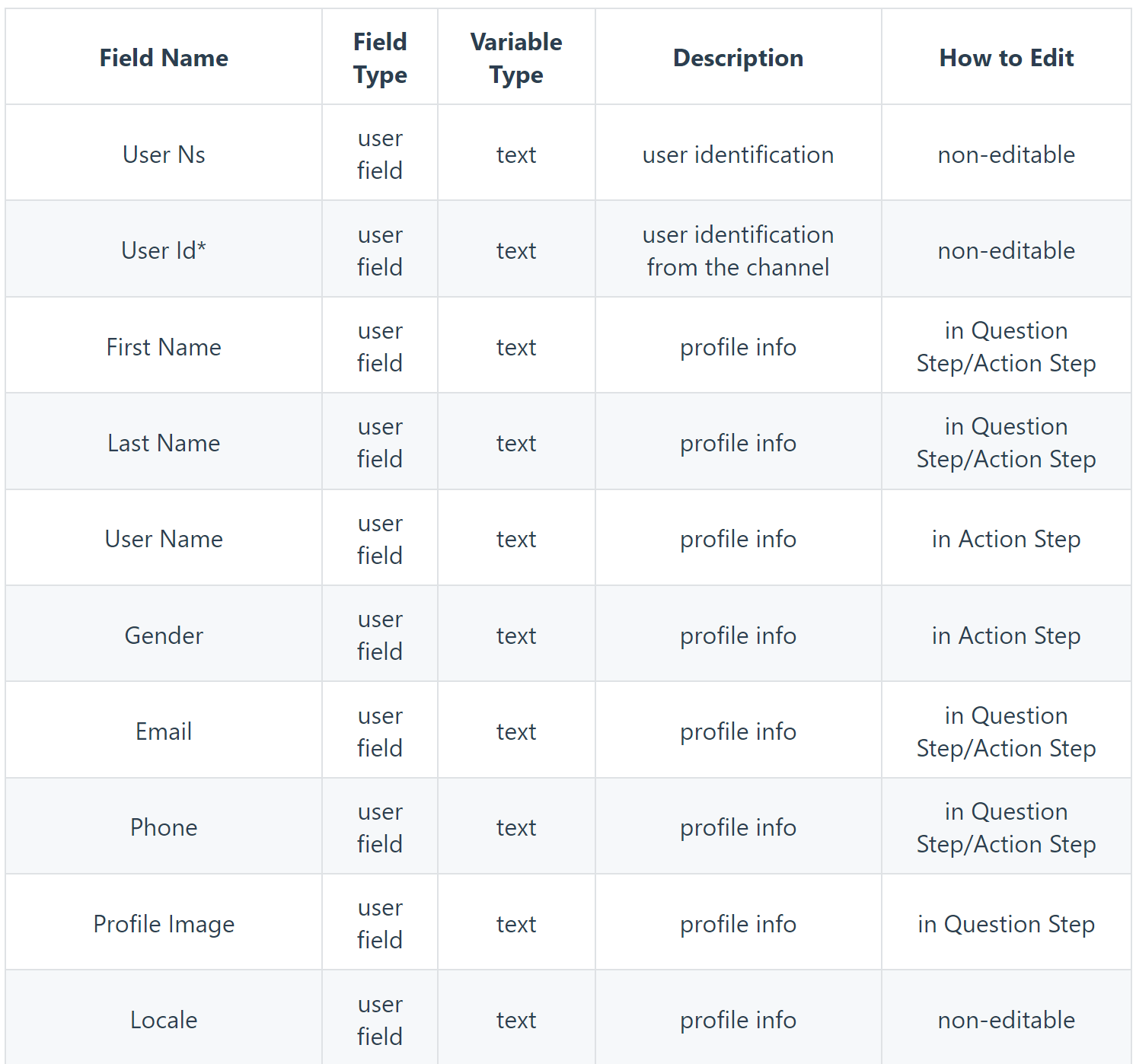
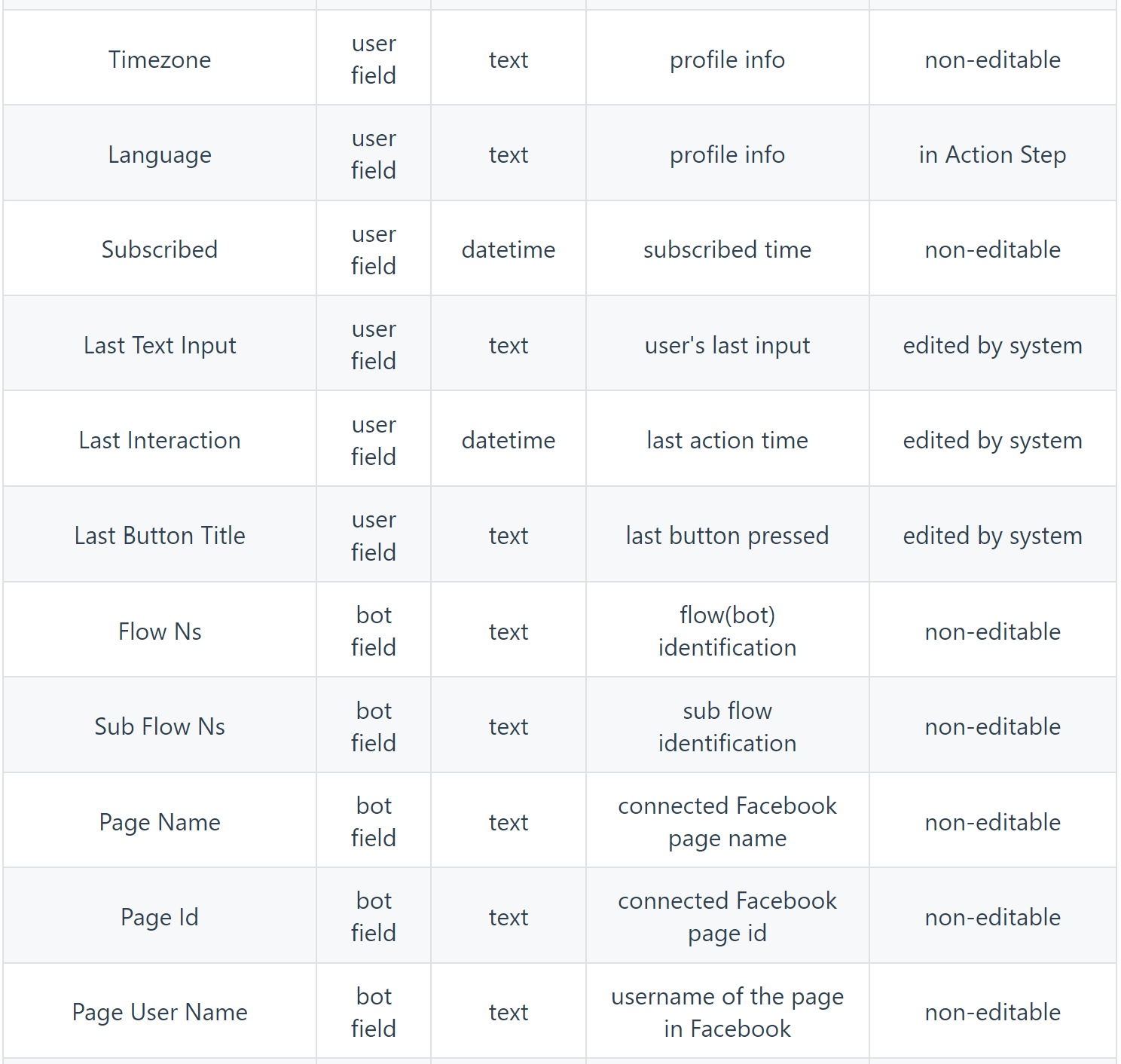
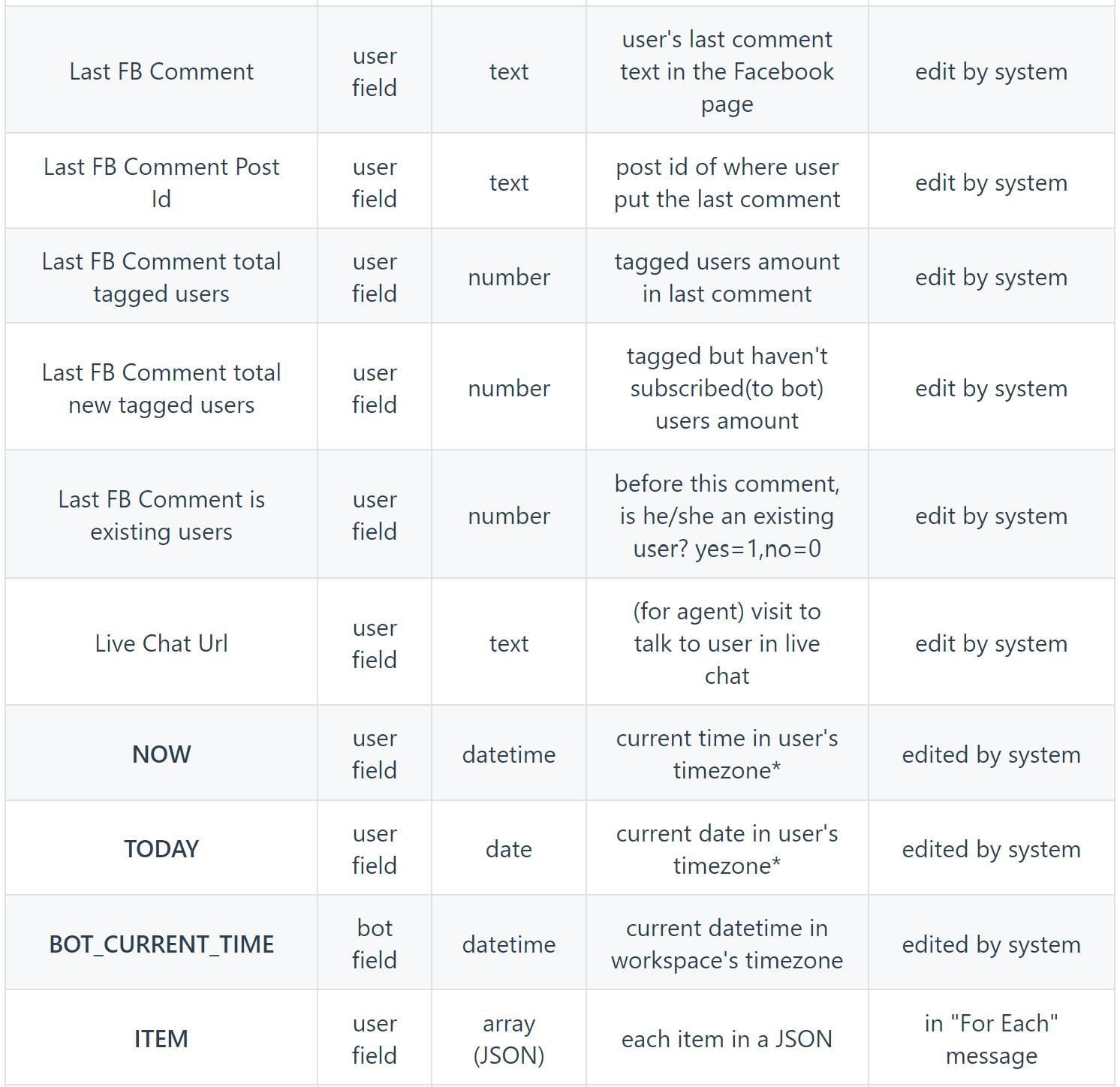
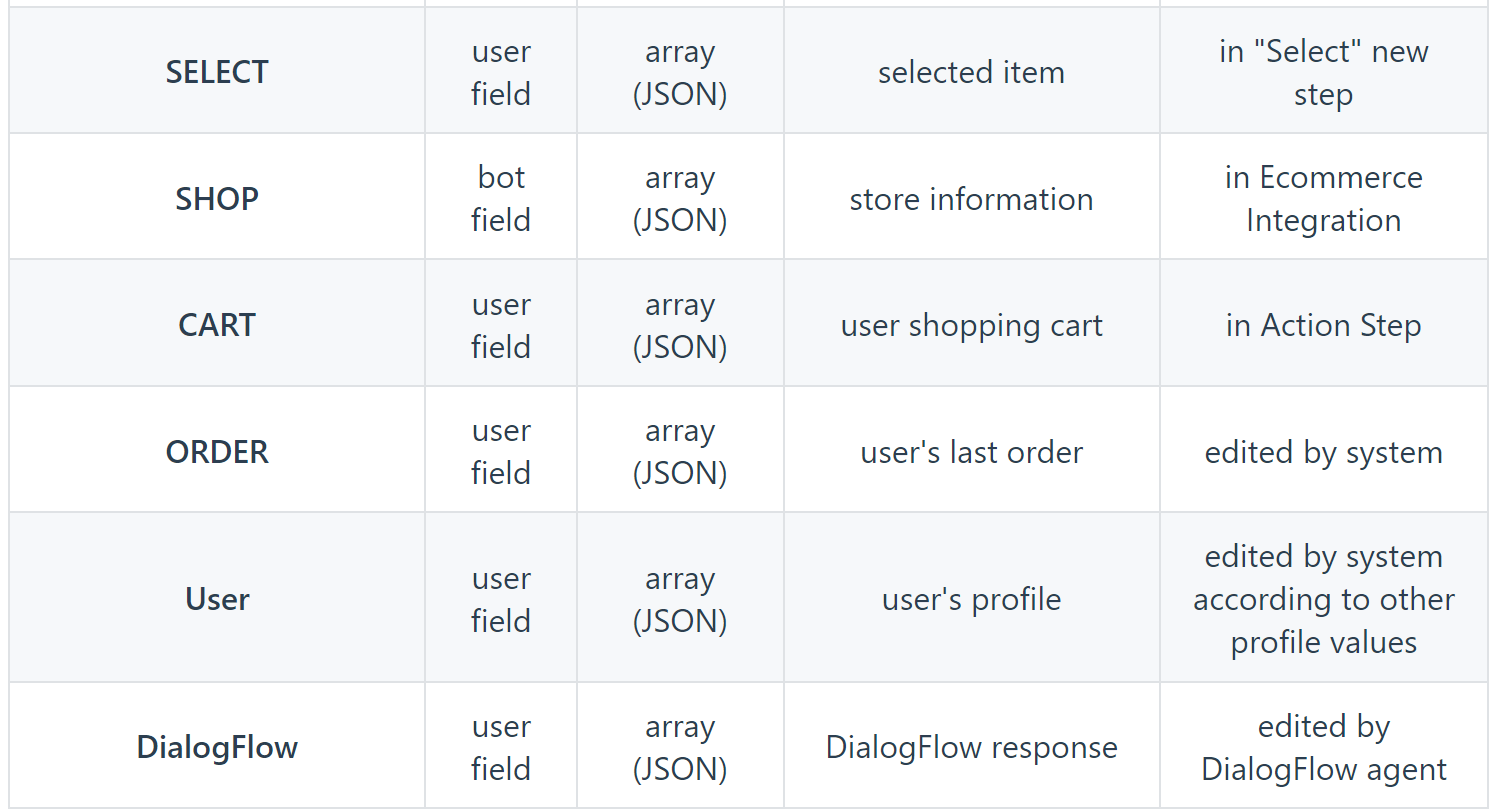
*Note: If the channel doesn't support timezone in user's profile, or, the channel supports but the user don't have a timezone value, workspace timezone will be used instead.
User Id in Different Channels:
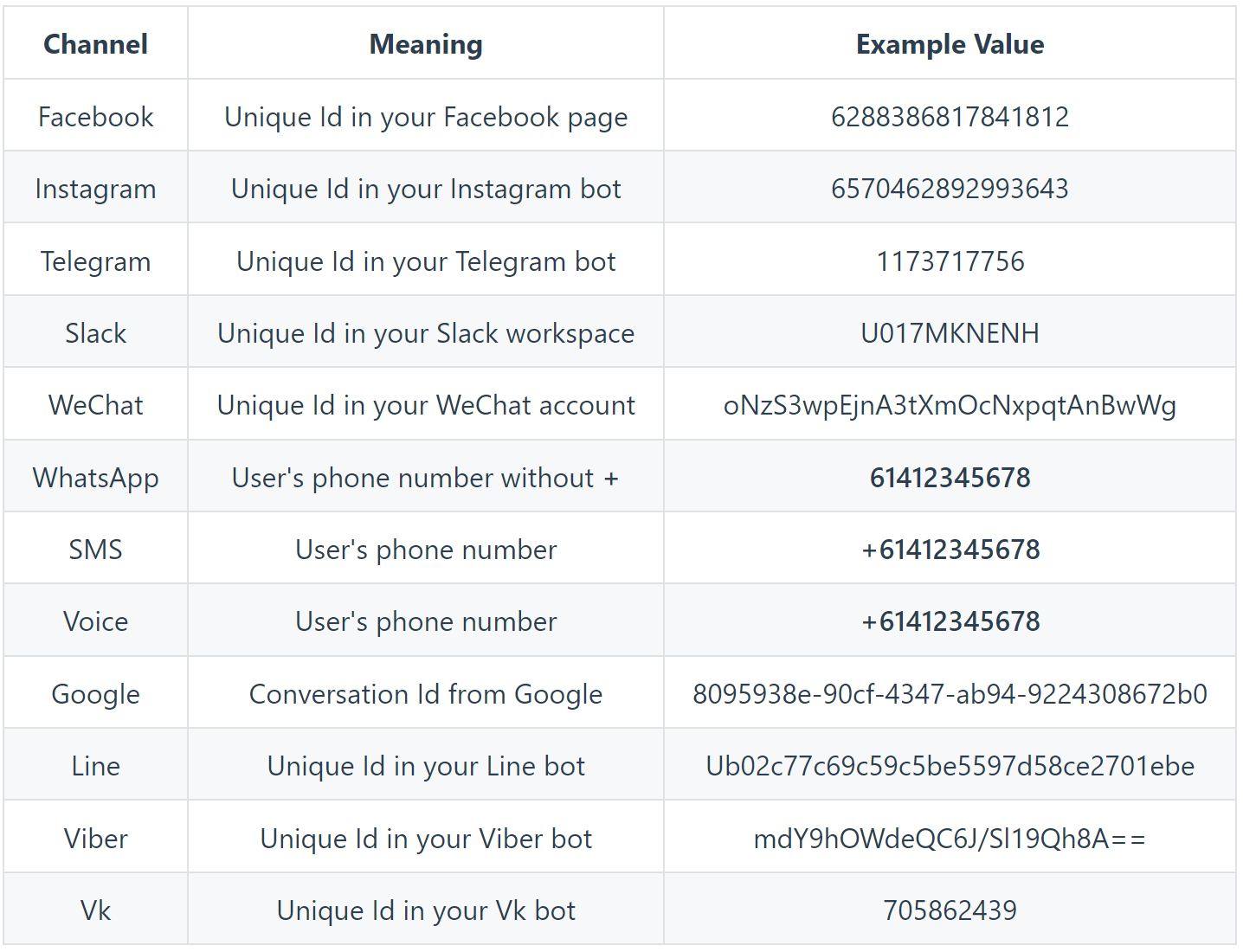
Note : The unique id from the channel is only unique in your Facebook page, Telegram bot, Slack workspace or WeChat account, not the unique id in the whole Facebook, Slack, etc.
Variable Type
There are 6 types of variable in LetsChat:
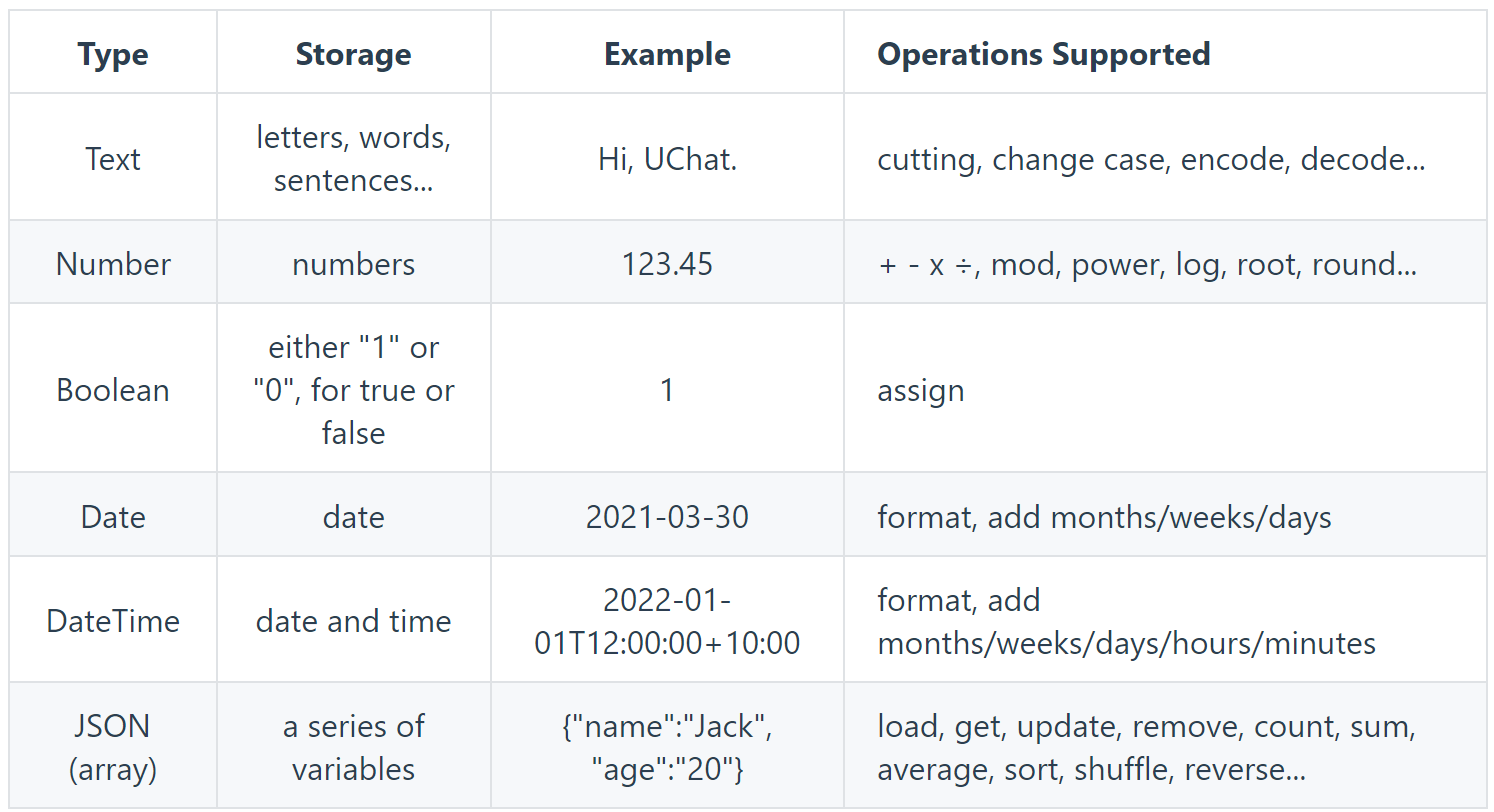
Boolean Value
When these values stored in the field, the boolean return false, otherwise it goes true:
- empty
- null
- 'false'
- false
- 'no'
- 0
Create Custom Field
Wow, now you are a master 👨🎓 of field! Let's try it out! 😎😎
You can create variables in 2 ways:
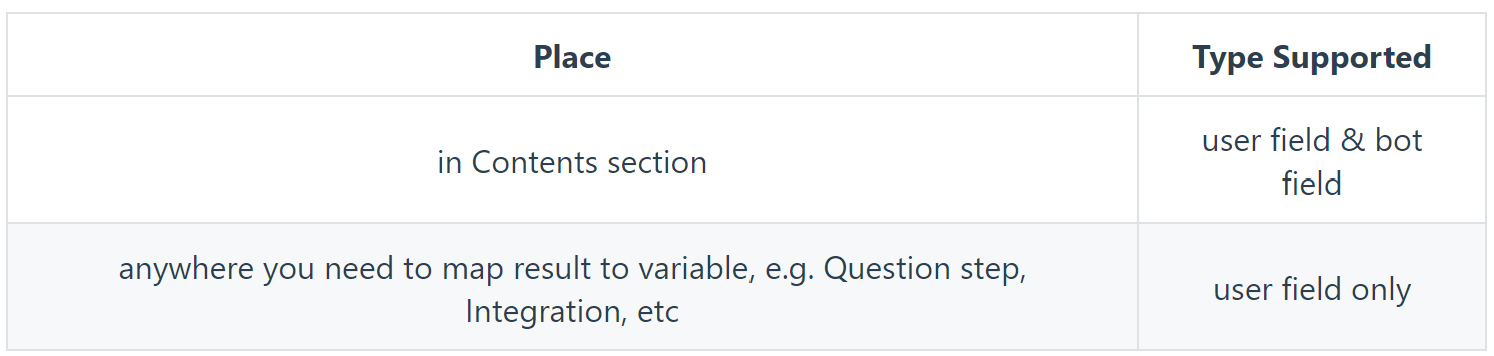
Create Custom Field in Contents Section
- go "Contents" from the left sidebar
- select User Fields or Bot Fields
- use folder to organize your fields if needed
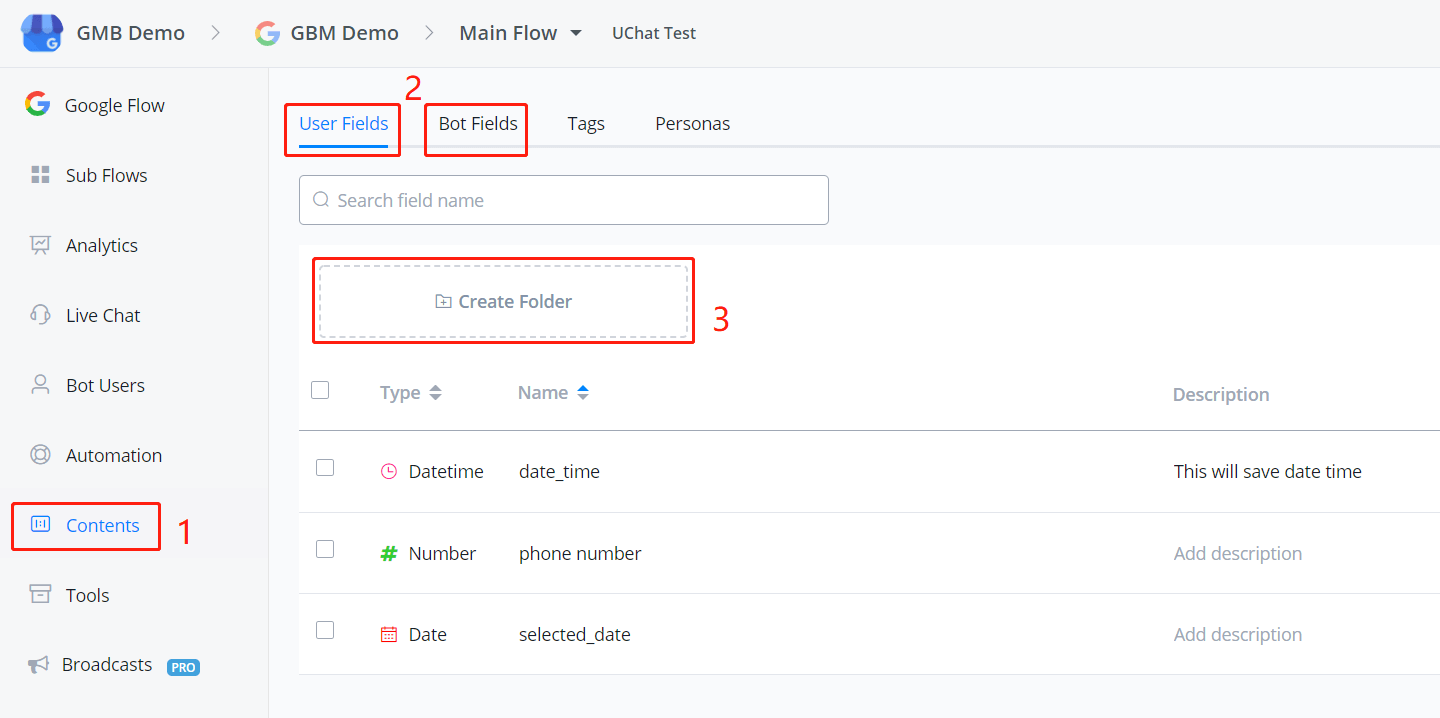
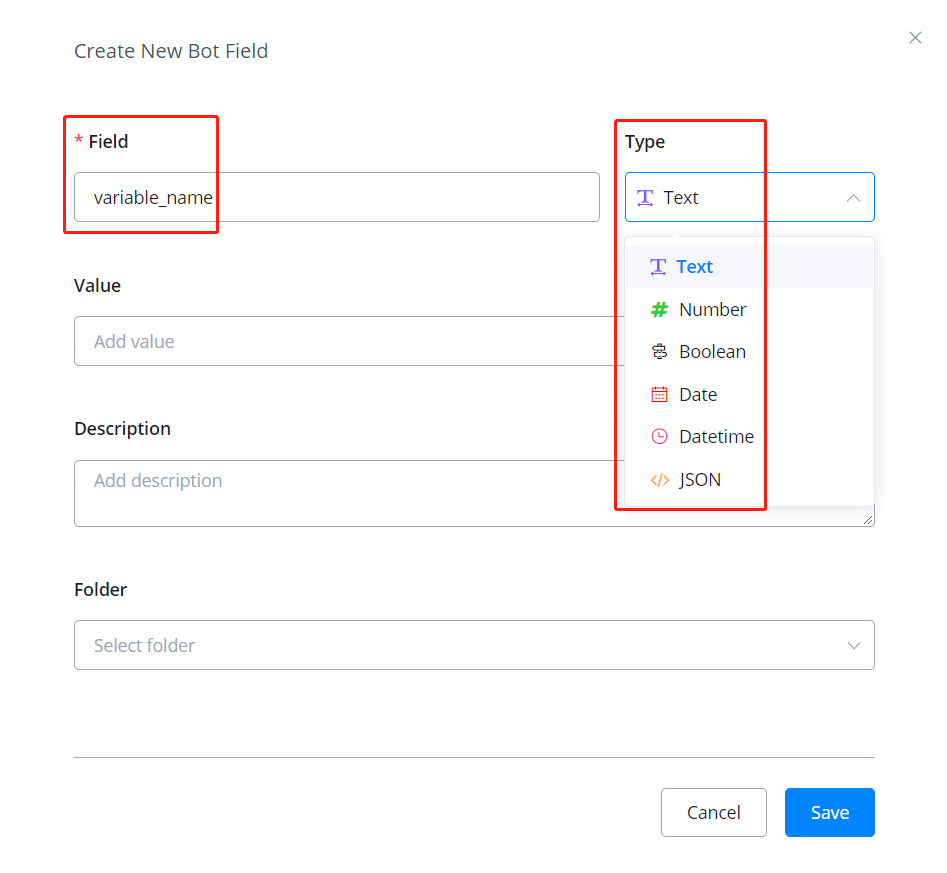
Click the blue "+ New User/Bot Field" button on the right side to create a field. "Field Name" is a must. You can use any character to separate words like underline or space. We suggest you keep the field name as concise as possible, to avoid any possible display issue.
After that, pick a variable type. Add default value or description if needed. (default value is for bot fields only)
Folders can be used to organize variables. Trust me, you will need it when your flow goes big.
Create Custom Field in Question and Action Step
To create new fields in for example, the question step:
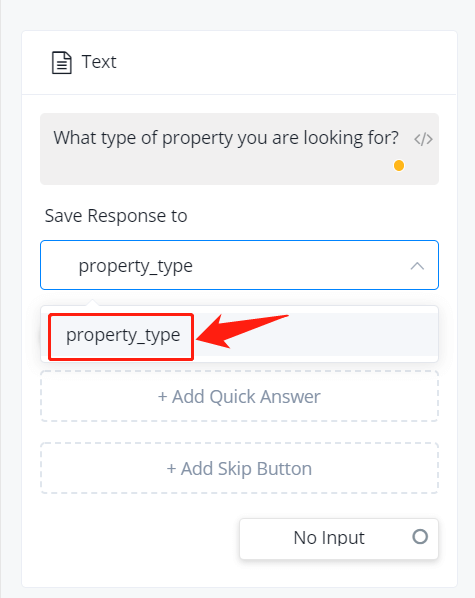
Type in a new variable name in the "Enter Field Name" box and click it in the drop-down list. Select correspond variable type and here you go.
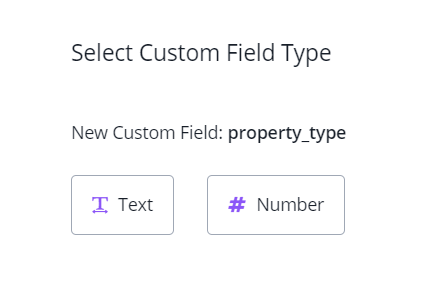
Another example, create in an integration: