Connect Google Account
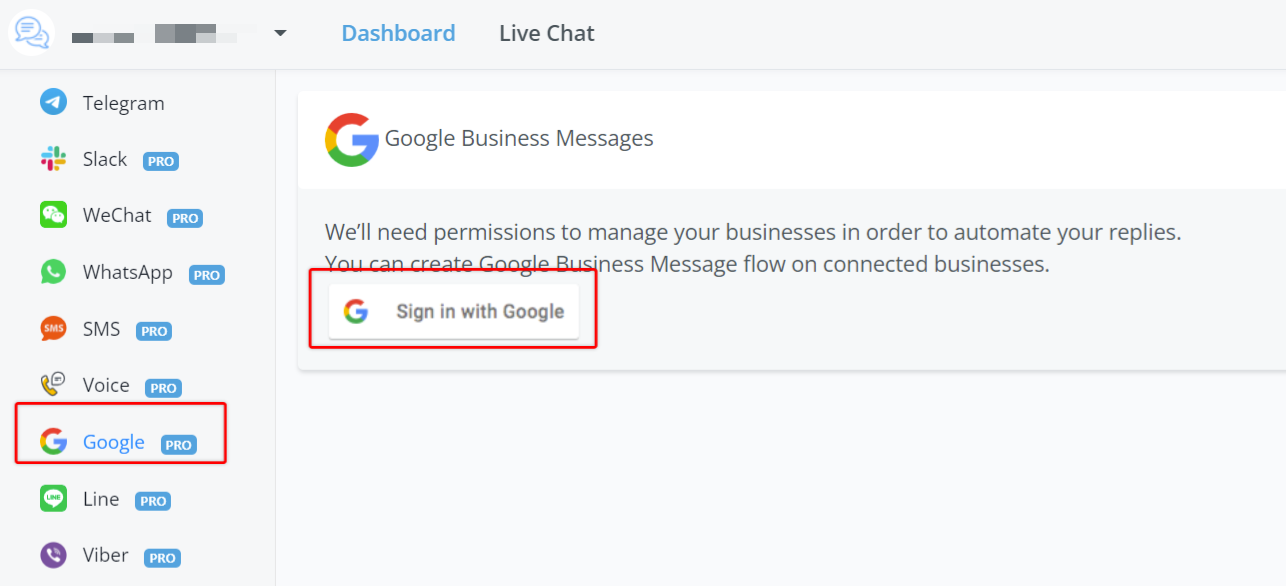 Sign in with Google to connect your bot.
Sign in with Google to connect your bot.
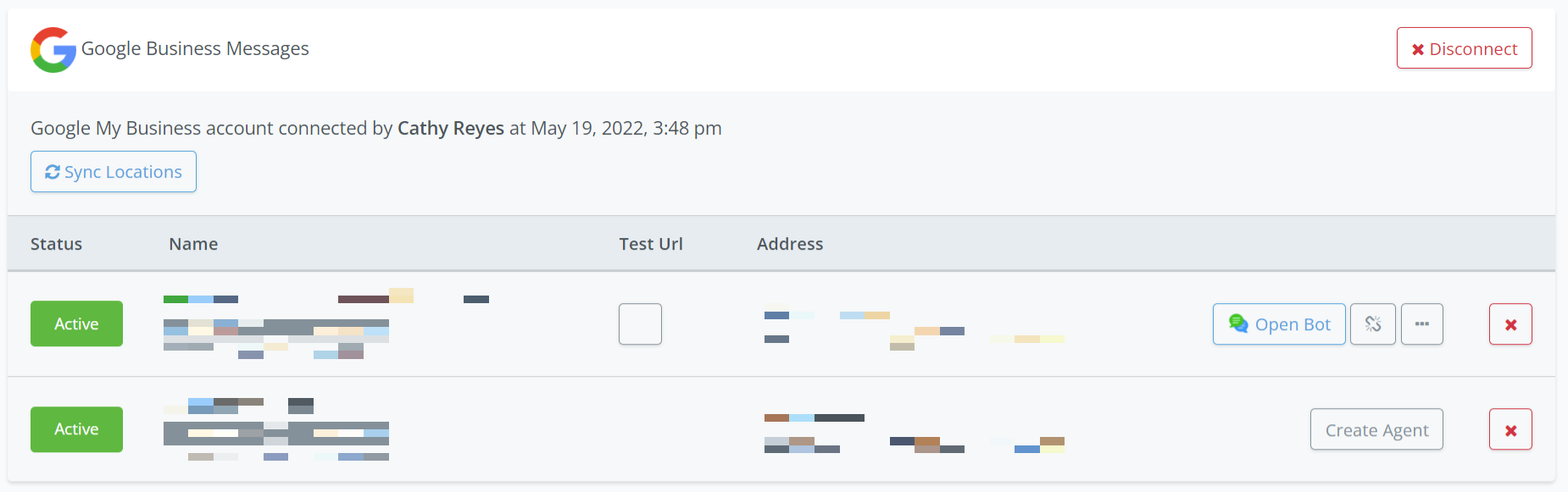
After the connection, in the above screenshot:
- click "Sync Locations" to pull all the businesses that associate with this Google account, whether they are verified or not.
- create agent then create flow
- scan the QR code or visit the URL link to test the bot in Google Map
Create Agent
Click "Create Agent", fill in the profile information including:
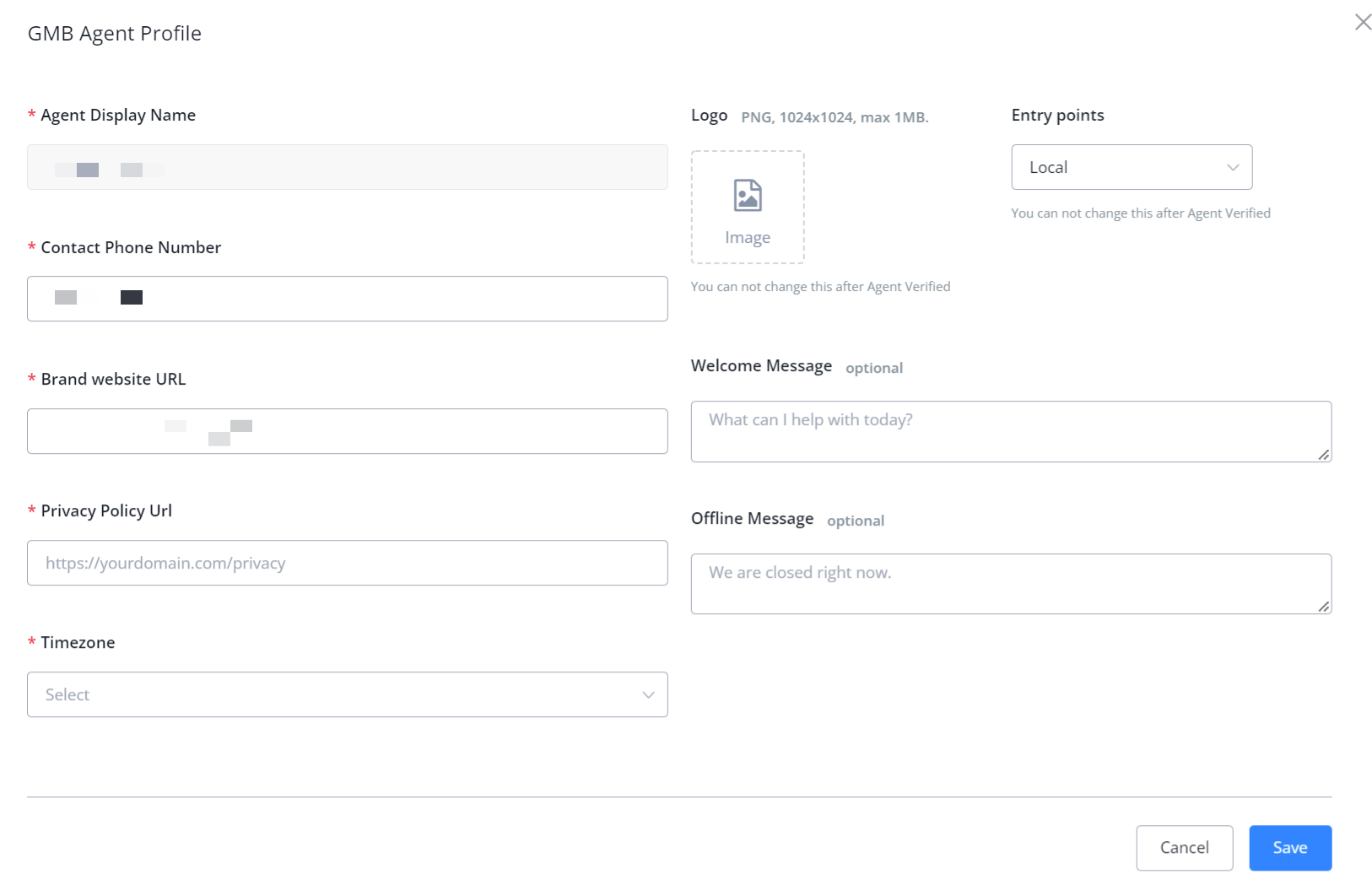
TIP
If you get an error saying that fails to create an agent because the location is not verified, try to click cancel and refresh the page. The "Create Flow" button will show.
Local or Non-Local
| Type | Agent Verification Process | Entry Points |
|---|---|---|
| Local | Automatically | Google search & Google map |
| Non-Local | Manual Process | Google search, Google map, site links, answer card, website buttons etc |
Verify Agent
Before you send the request, check this:
- Did I choose what suit my business best, local or non-local?
- Am I happy with all agent information like logo, contact phone, etc?
- Do I have a contact email that shares the same domain as my website?
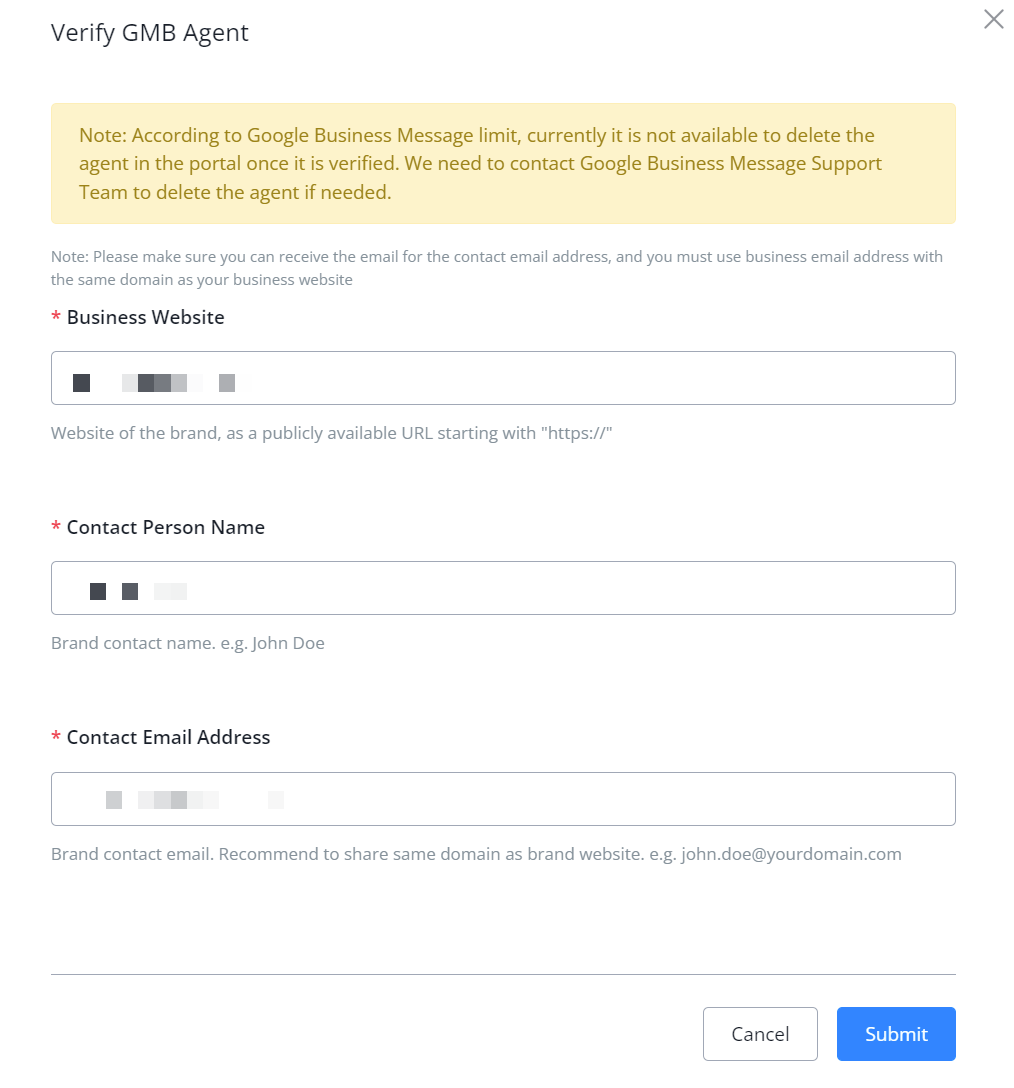
Provide a business website, contact person name and a contact email that share the same domain as the brand website.
For a local business, if your business is already a verified business, your agent can be verified automatically and immediately. You will see the green "Verified" label. Thereafter, you can launch your chatbot.
While for a non-local business, after submitting the request, you will receive 2 emails from Google. One email asks you to reply for approving LetsChat to help with the bot automation in a specified format (security key needed). Another email will give you the security key. It will take you a few days (up to 7 days) to get your agent verified.
Launch Agent
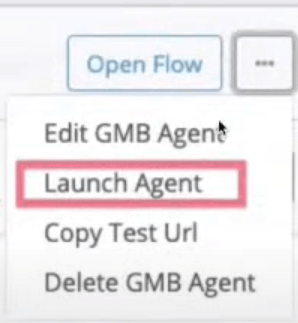
When your agent gets verified, click "Launch Agent" and a chat button will show with your business after 4-6 hours. You will see the green "Launched" label.
Unlaunch Agent
If you wanted to stop the bot automation, click the green "Active" button under status. And to stop showing the bot with your business, you need to unlaunch your agent.
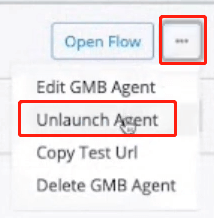
Talk to Google Bot
Before you launch your bot, goto *Google section on your LetsChat dashboard. Visit the Test Url or scan the QR code to talk to the bot.
After your bot launched, Google your business name in a webpage. Click on the CHAT button to start the conversation:

